Adobe Illustrator Course | Beginners Guide to Illustrator
Welcome to our Online Adobe Illustrator Course! This course is designed with a beginner-friendly approach, ensuring that even if you have no prior knowledge or experience with Adobe Illustrator, you can still successfully learn and master the software. This comprehensive Adobe Illustrator training course consists of 18 carefully structured lessons that guide you through both the essentials and more advanced features, transforming you from complete novice to confident vector artist.
- 4+ hours of premium content
- 18 step-by-step video lessons
- Future updates included
About this course
We start with an introduction to Adobe Illustrator, covering the initial setup and familiarizing you with the interface and basic tools. You'll learn to use rulers, grids, and guides for precise alignment, and customize your workspace for better efficiency. The course then progresses to creating and managing multiple artboards, organizing artwork with layers, and mastering selection tools for manipulating objects. Through hands-on exercises and real-world projects, you'll build confidence while developing a professional understanding of vector graphics creation and manipulation.
This comprehensive Adobe Illustrator course establishes you as a confident vector graphics specialist through systematic exploration of professional illustration techniques and digital design workflows. You'll master Illustrator's extensive toolset from basic shape creation through advanced path manipulation, developing the precision and creative confidence needed for sophisticated graphic design and architectural illustration work.
The curriculum emphasizes practical application of vector graphics principles including scalable artwork creation, color theory implementation, and typography integration that maintains crisp quality at any output size. You'll develop expertise in organizing complex vector projects through sophisticated layer management and efficient workflow strategies that accelerate design production.
Advanced techniques include gradient creation systems, complex path editing workflows, and professional export optimization for both digital and print applications. The course covers both technical illustration skills and creative design approaches that support diverse professional applications from logos to technical diagrams.
These foundational vector skills are essential for contemporary design practice where scalable graphics and precise technical illustration capabilities can distinguish your work. The techniques learned apply directly to architectural diagrams, presentation graphics, and brand identity work where professional vector illustration quality enhances communication effectiveness and visual impact.
What will you learn?
Loading lesson previews...
This course will turn you into:
A vector graphics specialist
Master Adobe Illustrator's comprehensive toolset for creating scalable vector artwork that maintains crisp quality at any size. Learn advanced path manipulation, shape building techniques, and precision drawing methods that form the foundation of professional graphic design and architectural illustration work.
A digital design coordinator
Develop expertise in organizing complex vector projects through sophisticated layer management, artboard systems, and efficient workflow strategies. Learn color theory applications, gradient creation, and typography integration that accelerate design production while maintaining professional standards across diverse project types.
A visual communication professional
Gain skills in creating compelling graphics that effectively communicate design intent through logos, illustrations, and technical diagrams. Learn export optimization for both digital and print applications while developing distinctive graphic styles that enhance professional presentations and portfolio development.
Syllabus
Kickstart your journey by setting up your Adobe Illustrator workspace for maximum efficiency. Dive into the basics with comprehensive coverage of the primary and secondary tools panels, and master the essential concepts of fill and stroke that form the foundation of all vector artwork. Learn the art of zooming and panning with precision, ensuring you have complete control over your canvas navigation. We'll establish proper workspace organization and introduce you to Illustrator's interface philosophy that will support your entire learning journey.
Unlock the power of precision with rulers, grids, and guides - the essential tools for professional vector design. Discover how to create and customize grids for consistent spacing and alignment, and use smart guides to align your objects perfectly with mathematical precision. Learn to set up ruler systems for accurate measurements and explore how these tools work together to create professional-looking designs that maintain consistency and polish across all your vector artwork projects.
Tailor your workspace to fit your creative needs and optimize your workflow efficiency. Learn to add and remove tools from your secondary tools panel based on your specific design requirements, and save your personalized layout configurations for different types of projects. We'll explore workspace customization strategies that ensure you have everything you need at your fingertips for a seamless workflow, reducing unnecessary clicks and maximizing your creative focus time.
Explore the versatility of artboards - Illustrator's powerful system for managing multiple designs within a single document. Learn to create, delete, and rearrange artboards with precision, adjust their properties for different output requirements, and select from document presets to efficiently manage multiple projects, versions, or format variations within a single file. Master artboard organization strategies that support complex design projects and client presentations.
Organize your artwork with the layers panel - the foundation of professional vector design organization. Master the techniques of toggling visibility for selective editing, locking layers to prevent accidental modifications, and arranging objects hierarchically for complex compositions. Understand how layer colors help you identify and manage different elements effortlessly, and learn naming conventions and organizational strategies that support collaborative work and project scalability.
Gain mastery over object manipulation with the selection and direct selection tools - the fundamental skills for all vector editing. Learn to move objects with precision, scale them proportionately and non-proportionately, and rotate them to exact angles. Master the art of fine-tuning shapes by adjusting anchor points with mathematical precision, understanding how bezier curves work, and developing the muscle memory needed for efficient vector editing that forms the basis of all advanced Illustrator techniques.
Add dynamic transformations to your designs with advanced transformation tools that extend beyond basic manipulation. Rotate objects to any angle with precision input options, scale them proportionately or non-proportionately while maintaining design integrity, and create mirrored reflections for symmetrical designs and architectural applications. Learn to use transformation reference points strategically and understand how these tools integrate with modifier keys for enhanced control and efficiency.
Create a variety of geometric and organic shapes using Illustrator's comprehensive shape tools. Master the rectangle, ellipse, rounded rectangle, and polygon tools while learning to input specific dimensions for precise shapes that meet exact specifications. Understand shape modification techniques and learn how basic shapes form the building blocks for complex designs, providing you with the foundation to build sophisticated architectural diagrams and graphic compositions.
Unleash your creativity with the Pen, Pencil, and Curvature tools - Illustrator's most powerful drawing instruments. Create intricate shapes and precise paths, add and delete anchor points strategically, and smooth out lines to produce polished, professional vector artwork. Master bezier curve manipulation, understand path direction and anchor point types, and develop the precision needed to trace complex forms and create original illustrations that rival hand-drawn artwork.
Streamline your design process with effective object management techniques that accelerate workflow and maintain organization. Master copy, paste, and duplication workflows including advanced techniques like paste in place and paste in front/back. Learn to group and ungroup objects strategically for efficient editing, and arrange objects with proper layering hierarchy. Use the lasso tool for detailed editing within groups, keeping your workflow efficient and organized while managing complex compositions.
Refine your designs with the Eraser, Scissors, and Knife tools - essential instruments for precise vector editing and modification. Learn to delete specific parts of objects while maintaining path integrity, cut shapes into segments for complex compositions, and achieve the perfect look by fine-tuning your creations with surgical precision. Master techniques for path division, shape subtraction, and selective editing that allow you to create complex forms from simple starting points.
Combine and align shapes like a professional designer using Illustrator's most powerful shape manipulation tools. Master the shape builder tool for intuitive shape combination, explore pathfinder operations for precise boolean operations, and use alignment tools to create perfectly balanced compositions. Learn to merge, cut, and distribute objects seamlessly, ensuring your designs are cohesive and well-balanced while maintaining the mathematical precision required for technical and architectural applications.
Bring your designs to life with vibrant colors and sophisticated gradient effects. Master the Eyedropper tool for color sampling and matching, manage swatches professionally for brand consistency, and create stunning gradients that add depth and visual interest to your artwork. Learn color theory applications, understand color models and their applications, and explore advanced gradient techniques including mesh gradients and gradient overlays that elevate your designs to professional standards.
Add compelling text and typography to your designs using Illustrator's comprehensive type tools. Explore the type tool to create text boxes and paragraphs with professional formatting, use the area type tool to fit text into custom shapes and paths, and master the type on a path tool to make text follow curves and complex lines. Learn typography principles, character and paragraph formatting, and advanced text effects that integrate seamlessly with your vector artwork.
Put your skills to the test with a comprehensive live drawing exercise using the polygon tool and shape manipulation techniques. Create complex geometric figures from simple polygons, manage layers strategically for organization, and apply colors systematically to bring your illustrations to life. This hands-on project provides step-by-step guidance while encouraging creative problem-solving and helping you understand how individual tools work together to create sophisticated compositions.
Tackle a more advanced drawing project that combines multiple tools and properties in a real-world application. Start with detailed line art creation, learning to plan complex illustrations from concept to execution. This lesson sets the stage for a richly detailed illustration that demonstrates professional workflow techniques, strategic tool selection, and the methodical approach needed for complex vector artwork that meets commercial standards.
Continue your advanced drawing project by adding sophisticated colors, creating precise clipping masks for complex compositions, and applying realistic shadow effects that add depth and dimension. Finish your illustration with professional touches including texture application, lighting effects, and final refinements that transform good artwork into exceptional professional-quality illustrations. Learn advanced techniques for managing complex files and maintaining editability throughout the process.
Learn to export your artwork professionally in various formats including JPEG, PNG, PDF, EPS, AI, and SVG for different applications and client requirements. Ensure your designs are perfectly prepared for any application, from web use to high-quality print production, and understand format-specific optimization techniques. Master export settings for maintaining quality, managing file sizes, and ensuring compatibility with other software including Photoshop integration and workflow considerations.

Meet your instructor
Mirza Kashif Baig
Expert Illustrator & Artist
Freelance
Hi, I'm Mirza. I am a freelance artist and Adobe Illustrator expert based in India with over eight years of professional experience in digital design and vector illustration. I specialize in a wide range of design projects, from branding and architectural illustration to web graphics and technical diagrams, using Adobe Illustrator as my primary creative tool. My work spans various industries, creating high-quality, scalable vector artwork for clients nationwide and internationally. My passion for design extends to teaching, where I actively mentor emerging graphic designers and architects through industry programs, helping them develop the technical skills and creative confidence needed to excel in today's competitive design landscape.
What our members are saying


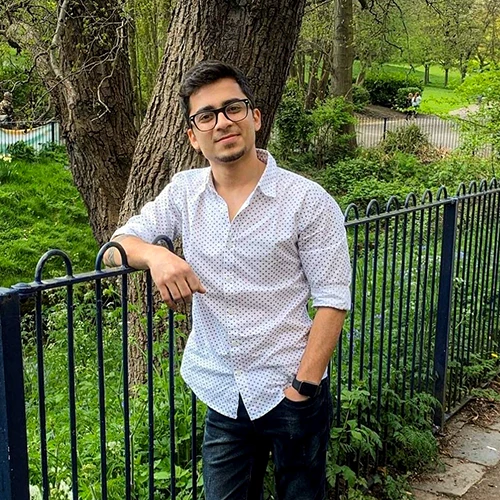


Frequently Asked Questions
ArchAdemia Support
How can we help?